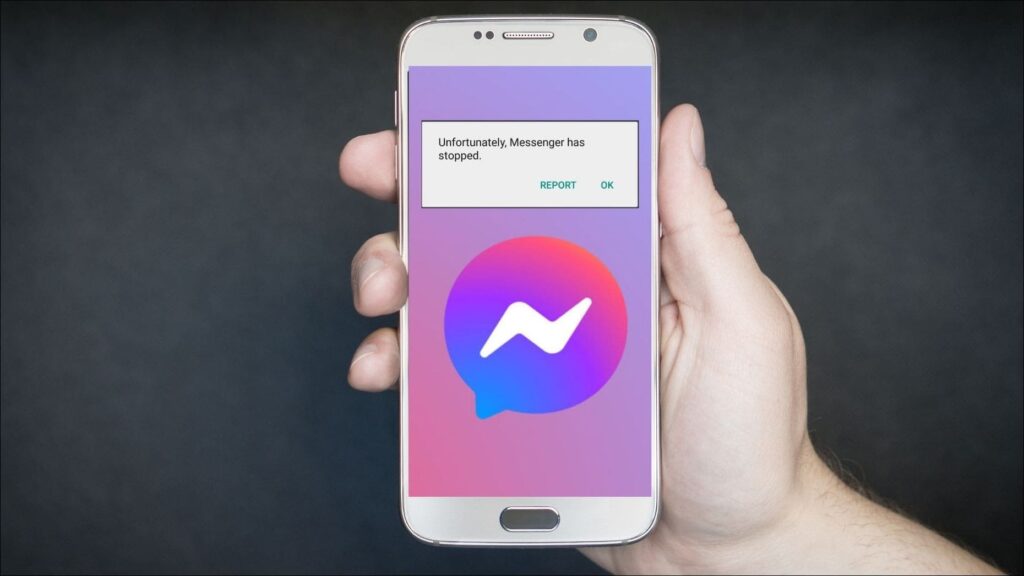Have you encountered the message, “Unfortunately, Messenger has stopped” recently while trying to use Facebook Messenger, and cannot get the app to run properly? This is an app crashing issue and it is not uncommon to face them. Several factors could cause it and in this article, we will be sharing 8 methods that you can follow to fix Facebook Messenger crashing on your phone.
What causes Facebook Messenger to Crash?

Methods to Fix Facebook Messenger Crashing Issue
Method 1: Check for App Update
More often than not, the best solution is the simplest one. This method applies to both users who have not updated their app for a while and who have recently updated the app as there are chances of some bugs that might be causing the app to crash. So it is the best option to check if there is a new update available and update your app.
Go to Google Play Store or Apple App Store to update the Facebook Messenger App.
Method 2: Provide Necessary App Permissions
Both Android and iOS devices have bundled a privacy feature where an app has to ask permission before accessing a specific function of your devices such as Location, Camera, Media, and Mic. This helps ensure that an app does not exploit your device to track your data but can also cause issues if the necessary permissions are denied.
For Android Devices
Step 1: Tap and Hold on to the Messenger app icon to reveal the shortcuts menu.
Step 2: Select the App info option.
Step 3: Go to the App Permission menu. It might be Permissions for you.
Step 4: Open every Permission and Select Allow or Allow while using the app.
Step 5: Turn Off the toggle Remove Permissions if the app isn’t used in the App permissions menu.
For iOS Devices
Step 1: Open Settings, scroll down, and tap on Messenger App.
Step 2: Turn On every toggle to allow all the permissions.
Once you have enabled all the permissions, try using the app and check if the Facebook Messenger crashing issue is fixed.
Method 3: Clean Cache Files
Cache files are temporary files like thumbnails or icons that are stored on your device so the app can load up faster without having to redownload these things every time you open it. But these cache files may sometimes crash the app itself. So it is necessary to clean it from time to time as these files also end up taking up space in your storage.
Step 1: Tap and hold on to the Messenger app icon on your home screen. It will open up the shortcuts menu.
Step 2: From the shortcuts menu, select App info.
Step 3: Tap on the Clear data icon. It might be under Storage and Cache or Storage Usage option on your device.
Step 4: Select Clear Cache.
Once the cache is cleared, open and use the Messenger app. Hopefully, it works fine now.
Method 4: Clear your Device Storage
It is not recommended to fill up your entire storage as it can affect the performance of your device. If your phone’s storage is almost full, it can lead to abnormal app behaviors like frequent app crashes. So try deleting cache files of apps, remove the apps you do not use and other junk items to clear up some storage space.
You can use apps like Files by Google to delete cached files and also clear your storage.
Method 5: Sign Out of the Beta Program
Many of you might have signed up for the Beta program to get updates more frequently. But people fail to realize that Beta updates are still in the test phase and can cause issues involving frequent crashes. So this might also be the reason why your Facebook Messenger keeps crashing. Here is how you can check if you are enrolled in the Beta program:
Step 1: Go to Google Play Store and Open Messenger App page.
Step 2: Scroll down to and see if there is a banner stating “You’re a beta tester“. If it shows for you then move on to step 3 or else you can skip this method.
Step 3: If it shows that you are a Beta Tester then tap on Leave to leave the program.
Step 4: On the popup prompt, select Leave again.
Step 5: Uninstall the Messenger App and reinstall the Messenger app from the Play store.
Once you leave the Beta program, you will be able to download stable public builds of the Messenger app which should not crash.
Method 6: Turn Off Battery Optimizations
Check if you have enabled strict battery optimizations for the Messenger app. This can prevent the app from running its services properly in the background leading to crashes. This is how you can disable battery optimization on Android.
Step 1: Tap and Hold on to the Messenger app icon to reveal the shortcuts menu.
Step 2: Go to Manage battery Usage. This might be labeled as Battery Usage or Battery Saver on your device.
Step 3: Turn On Allow background activity or select No restrictions to remove battery optimizations.
Once the battery optimizations are off, the app should be able to run properly even in the background.
Method 7: Restart your Device
The problem could be with your device itself instead of the app. This is fine and nothing to worry about. Just try turning off your phone and restarting it again. It will also force close the Messenger app itself and restart it when you open it again which might be able to fix the crashing issue.
Method 8: Reinstall the App again
If you have tried all the listed methods mentioned above to fix Facebook Messenger crashing and none of them seem to be helping you then you can try uninstalling the app and reinstalling it again. It could be because of a bad install and reinstalling it will also download the latest version of the app in the process.
Bonus Tip: Download Messenger Lite
You can try using Messenger Lite as an alternative if you do not have enough storage space on your device or you have a budget Android device.
Wrapping Up: Stop Facebook Messenger From Crashing
Since Messenger is used among millions of users so encountering a crash is not a major issue. It is one of the biggest instant messaging apps so these issues can be troublesome for those who primarily use it for communication. It is difficult to pinpoint the exact cause behind the issue, but with the above-mentioned methods, you can hopefully fix them in no time.
You can also follow us for instant tech news at Google News or for tips and tricks, smartphones & gadgets reviews, join GadgetsToUse Telegram Group, or for the latest review videos subscribe GadgetsToUse Youtube Channel.